WordPress has a built-in comment system which allows website and blog visitors to leave feedback, ask questions, and start a dialogue around your content. This conversation takes place in a ‘comments’ section below each post or page.
Most website administrators choose to control what is posted in the comments section because not all comments are appropriate or desirable. Spam comments, inflammatory statements, or off-topic posts may drive visitors away, while the goal of the comments section is to increase engagement with your site visitors.
Comments are turned on by default, so on most WordPress themes, there will be a comment form at the bottom of every post and page. The default settings also allow anyone who enters a name and valid email to leave a comment without verifying their identity. You can control these settings, however, so when some or all comments are submitted they are held in a queue for ‘moderation’ until you approve or delete them.
These settings are more important than you may realize. With an active blog or website, it is vital that real comments are published quickly and spam comments are not published at all. You can choose to hold every comment for moderation, but that can be time-consuming and the discussion is held up until you manually approve each comment. But if you choose not to moderate any of the comments, then you risk ending up with a bunch of spam comments with links leading people away from your site.
It is worthwhile to spend some time getting these settings adjusted and then regularly monitoring comment activity. This will allow you to weed out the spam and let genuine readers ask questions and contribute meaningful comments.
How Moderation Works
WordPress can run a number of tests on each new comment before making it live on your site. If a comment fails one of these tests, it is not displayed immediately but placed in a queue for moderation.
You can control which comments get held for moderation on your Settings Discussion SubPanel page, which is located under Settings → Discussion.
Configure Your WordPress Discussion Settings
Adjusting the settings for comments on a WordPress site is a lot like configuring your email program to highlight specific messages and filter out spam. There are a number of settings that are more practical than moderating every single comment.
One is to manually approve the first comment by a person. This allows you to review each contributor the first time they comment, and once you have approved them their comments will be published automatically.
Another good approach is to specify a set of rules for suspicious comments which are sent to the moderation queue, while innocent comments are let through. You can choose to place all comments with links (often a sign of spam) directly into the moderation queue and/or comments containing words and phrases you can specify in a blacklist.
Moderating Comments
Now that your settings are established, you will want to moderate any comments that are sent to the queue for your attention.
Log into your WordPress dashboard by going to a link that looks like this: http://yourdomain.com/wp-admin and typing in your username and password.
On the left side, select “Comments.”
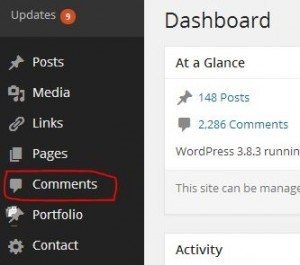
The Comments page shows you every comment that is on your website: those which are pending, as well as the ones you’ve already marked as approved, spam, or trash.
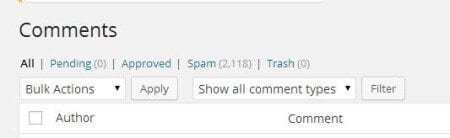
When you first land on the Comments page all of the pending comments will be at the top. You can also see them independently by clicking ‘pending.’
When you hover over a comment you have the option to Approve, Reply, Edit, Spam, or Trash it.
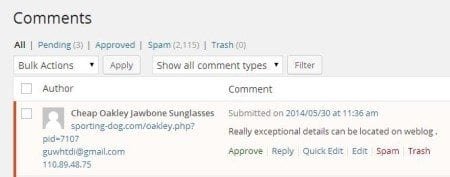
The comment in the above image is spam. How did we know this was spam? Look at these items:
• Name: Their “name” is Cheap Oakley Jawbone Sunglasses
• Website: Their website is trying to get you to buy Oakley sunglasses
• Comment: Their comment is trying to get you to visit the website they listed
Also be on the lookout for:
• Comments with groups of links, keywords, and strange characters – you should not have a hard time telling these apart from real comments.
• Generic Comments – Comments that simply say “Thank you,” or “Nice article,” or “I agree.”
Spam is very prevalent. Even if you have filters installed many of the comments submitted to your site will be spam. It is important to mark them as spam rather than just trashing them. By doing this, the spam filters will learn what you consider spam and get better at recognizing and blocking it in the future!
Mark Spammy Comments as “Spam”!
Since the above comment was spam, we clicked the Spam button. Now this comment will be moved to the spam section.
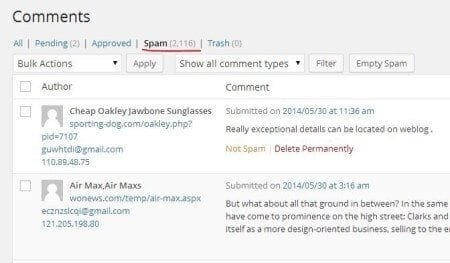
If you visit the Spam section and hover over a comment you will notice you now have the choices Not Spam or Delete Permanently. If you mark a comment as spam and then later realize it was a legitimate comment, you can access this section and select Not Spam – this will send the comment back to the Pending section.
Once you’ve marked a comment as spam you can choose to delete it by selecting Delete Permanently.
If you want to remove a comment without marking it as spam, then simply click on the Trash link below the comment. Comments deleted by you will be sent to trash and after 30 days will automatically be permanently deleted.
Comments From Real People, Do They Exist?
Yes, comments from real visitors and readers do exist! And can make your blog or website a much more interesting and interactive place to be. When you receive a real comment you need to make sure it gets approved so it will appear on your website.
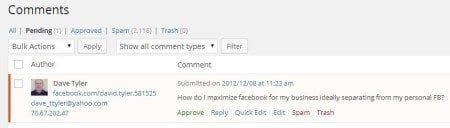
How do we know this comment is real? We look at these same items:
Name: His name is Dave Tyler
Website: He lists a Facebook account and the URL of the Facebook account has his name listed. Not everyone has a personal website, so this is fine
Comment: His comment is related to our content.
Questions Within Comments – You Can Answer Those!
Your blog is meant to be interactive – this is your chance to speak directly with your customers and website visitors, so please take the time to reply to real comments. Also, remember to ask directly for questions and feedback in your blog posts.
To answer a question click “Reply.”
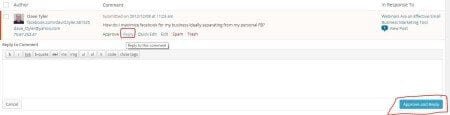
This opens up a box where you can type your reply. Once you are happy with your reply, click Approve and Reply.
In the below image, Doug took the time to answer Dave Tyler’s question.

You will need to wade through many, many spam-filled comments during the lifetime of your WordPress website or blog. But once you start getting real comments and questions, from real people, it will all be worth it. Real comments make your blog a better place; they allow people to have a conversation, to share opinions and ideas. This, in turn, enriches the content that you are sharing. Fortunately, with some attention to your settings and filters, and perhaps an anti-spam plug-in, you can handle moderating your comments with minimal hassle.
Moderating Comments On Your WordPress Website
WordPress has a built-in comment system which allows website and blog visitors to leave feedback, ask questions, and start a dialogue around your content. This conversation takes place in a ‘comments’ section below each post or page.
Most website administrators choose to control what is posted in the comments section because not all comments are appropriate or desirable. Spam comments, inflammatory statements, or off-topic posts may drive visitors away, while the goal of the comments section is to increase engagement with your site visitors.
Comments are turned on by default, so on most WordPress themes, there will be a comment form at the bottom of every post and page. The default settings also allow anyone who enters a name and valid email to leave a comment without verifying their identity. You can control these settings, however, so when some or all comments are submitted they are held in a queue for ‘moderation’ until you approve or delete them.
These settings are more important than you may realize. With an active blog or website, it is vital that real comments are published quickly and spam comments are not published at all. You can choose to hold every comment for moderation, but that can be time-consuming and the discussion is held up until you manually approve each comment. But if you choose not to moderate any of the comments, then you risk ending up with a bunch of spam comments with links leading people away from your site.
It is worthwhile to spend some time getting these settings adjusted and then regularly monitoring comment activity. This will allow you to weed out the spam and let genuine readers ask questions and contribute meaningful comments.
How Moderation Works
WordPress can run a number of tests on each new comment before making it live on your site. If a comment fails one of these tests, it is not displayed immediately but placed in a queue for moderation.
You can control which comments get held for moderation on your Settings Discussion SubPanel page, which is located under Settings → Discussion.
Configure Your WordPress Discussion Settings
Adjusting the settings for comments on a WordPress site is a lot like configuring your email program to highlight specific messages and filter out spam. There are a number of settings that are more practical than moderating every single comment.
One is to manually approve the first comment by a person. This allows you to review each contributor the first time they comment, and once you have approved them their comments will be published automatically.
Another good approach is to specify a set of rules for suspicious comments which are sent to the moderation queue, while innocent comments are let through. You can choose to place all comments with links (often a sign of spam) directly into the moderation queue and/or comments containing words and phrases you can specify in a blacklist.
Moderating Comments
Now that your settings are established, you will want to moderate any comments that are sent to the queue for your attention.
Log into your WordPress dashboard by going to a link that looks like this: http://yourdomain.com/wp-admin and typing in your username and password.
On the left side, select “Comments.”
The Comments page shows you every comment that is on your website: those which are pending, as well as the ones you’ve already marked as approved, spam, or trash.
When you first land on the Comments page all of the pending comments will be at the top. You can also see them independently by clicking ‘pending.’
When you hover over a comment you have the option to Approve, Reply, Edit, Spam, or Trash it.
The comment in the above image is spam. How did we know this was spam? Look at these items:
• Name: Their “name” is Cheap Oakley Jawbone Sunglasses
• Website: Their website is trying to get you to buy Oakley sunglasses
• Comment: Their comment is trying to get you to visit the website they listed
Also be on the lookout for:
• Comments with groups of links, keywords, and strange characters – you should not have a hard time telling these apart from real comments.
• Generic Comments – Comments that simply say “Thank you,” or “Nice article,” or “I agree.”
Spam is very prevalent. Even if you have filters installed many of the comments submitted to your site will be spam. It is important to mark them as spam rather than just trashing them. By doing this, the spam filters will learn what you consider spam and get better at recognizing and blocking it in the future!
Mark Spammy Comments as “Spam”!
Since the above comment was spam, we clicked the Spam button. Now this comment will be moved to the spam section.
If you visit the Spam section and hover over a comment you will notice you now have the choices Not Spam or Delete Permanently. If you mark a comment as spam and then later realize it was a legitimate comment, you can access this section and select Not Spam – this will send the comment back to the Pending section.
Once you’ve marked a comment as spam you can choose to delete it by selecting Delete Permanently.
If you want to remove a comment without marking it as spam, then simply click on the Trash link below the comment. Comments deleted by you will be sent to trash and after 30 days will automatically be permanently deleted.
Comments From Real People, Do They Exist?
Yes, comments from real visitors and readers do exist! And can make your blog or website a much more interesting and interactive place to be. When you receive a real comment you need to make sure it gets approved so it will appear on your website.
How do we know this comment is real? We look at these same items:
Name: His name is Dave Tyler
Website: He lists a Facebook account and the URL of the Facebook account has his name listed. Not everyone has a personal website, so this is fine
Comment: His comment is related to our content.
Questions Within Comments – You Can Answer Those!
Your blog is meant to be interactive – this is your chance to speak directly with your customers and website visitors, so please take the time to reply to real comments. Also, remember to ask directly for questions and feedback in your blog posts.
To answer a question click “Reply.”
This opens up a box where you can type your reply. Once you are happy with your reply, click Approve and Reply.
In the below image, Doug took the time to answer Dave Tyler’s question.
You will need to wade through many, many spam-filled comments during the lifetime of your WordPress website or blog. But once you start getting real comments and questions, from real people, it will all be worth it. Real comments make your blog a better place; they allow people to have a conversation, to share opinions and ideas. This, in turn, enriches the content that you are sharing. Fortunately, with some attention to your settings and filters, and perhaps an anti-spam plug-in, you can handle moderating your comments with minimal hassle.
Author
Harry Garcia
Recent Posts
Hello, are you still in business?
Read More »Mindfulness at the Workplace: Does it Work?
Read More »Why your Startup is Not Selling Out
Read More »Follow Us
Sign up for our Newsletter